HDO Box but find that the APK won’t install or open, you’re not alone. Many users face installation or startup issues due to device settings, permission restrictions, or corrupted APK files. Common problems include not enabling installation from unknown sources, insufficient storage, or compatibility conflicts. This guide will help you troubleshoot these issues by checking device settings, clearing cache, downloading the latest HDO Box APK version from trusted sources, and ensuring your device meets compatibility requirements. Follow these steps to resolve installation glitches and enjoy seamless streaming on HDO Box.
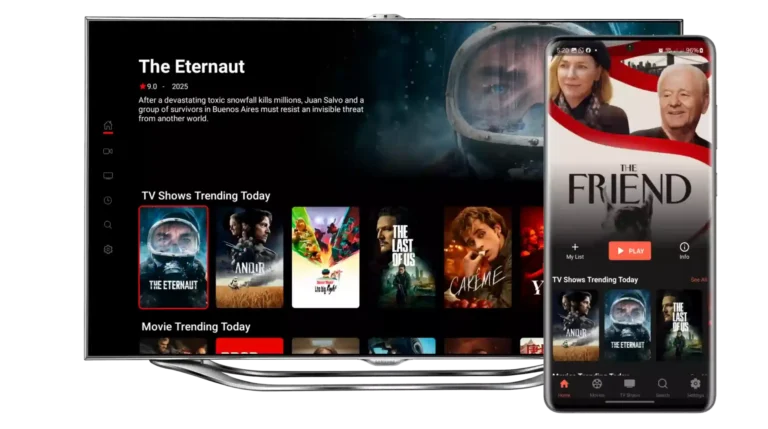
Common Reasons Why HDO Box APK Won’t Install or Open
1. Unknown Sources Not Enabled
Android devices block installation of apps from outside official stores (like Google Play) by default for security. If Unknown Sources isn’t enabled:
- Your device will refuse to install the HDO Box APK.
- The app won’t open because it never fully installed.
2. Insufficient Device Storage
Lack of sufficient internal memory can halt APK installation or cause crashes on launch:
- Check if there’s enough free storage space (at least 100 MB recommended).
- Low storage affects smooth app running and causes failures.
3. Corrupted or Incomplete APK File
Downloading interruptions or using unofficial sources may cause:
- Corrupted installation files.
- Installation errors or app opening failures.
Always use trusted sites for downloading the latest HDO Box APK.
4. APK Version Incompatible with Your Device
Using an APK version not designed for your Android version or device model may cause:
- Installation rejection.
- App crashing immediately after opening.
Verify device compatibility with the version you downloaded.
5. Cache or Data Conflicts
Leftover or conflicting data from previous versions can cause:
- Installation to fail.
- Installation but app not launching.
Clearing cache/data or uninstalling old versions helps.
Step-By-Step Solutions to Fix HDO Box APK Installation and Launch Issues
Enable Installation from Unknown Sources
- Navigate to Settings > Security (or Privacy).
- Toggle on Install Unknown Apps or Unknown Sources.
- Enable it specifically for the browser or file manager used to download the APK.
- Retry APK installation.
Free Up Device Storage
- Go to Settings > Storage.
- Uninstall unused apps or clear large files.
- After freeing up space, attempt reinstalling HDO Box.
Download the Latest APK from Trusted Sources
- Remove previous APK and any corrupted files.
- Use official or reputable sites like hdoboxhd.app or hdoboxapp.com.
- Download the latest version compatible with your device.
- Avoid third-party sites to reduce malware risks.
Clear Cache and Data of Previous Installations
- Go to Settings > Apps > HDO Box.
- Tap Clear Cache and Clear Data.
- Uninstall HDO Box completely.
- Reinstall the fresh APK.
Check Device Compatibility
- Confirm Android version supports the app (usually Android 5.0+).
- Check if device hardware enables smooth video playback.
- For smart TVs or Firestick, follow specific installation guides.
Restart Device and Retry
- Simple restarts can fix temporary glitches.
- After rebooting, retry installing/opening the app.
Handle Parsing Errors (If Any)
Parsing errors occur when installer finds an APK error related to formatting or compatibility:
- Delete corrupted APK files.
- Enable Unknown Sources properly.
- Download fresh APK again.
Special Notes for Firestick and Android TV Users
- Use Downloader app to fetch the latest HDO Box APK.
- Enable Apps from Unknown Sources in device settings.
- Follow Firestick-specific prompts during installation.
- Clear Firestick cache if issues occur.
Additional Tips for Seamless Use
Keeping your Android OS updated is crucial to avoid compatibility issues with apps like HDO Box. An outdated OS may prevent the latest HDO Box APK from installing or running properly. If you face regional restrictions or want enhanced privacy while streaming, using a reliable VPN is recommended. Always download HDO Box updates and APKs from trusted and official sources to avoid security risks. Avoid cracked or modified APK versions as they can contain malware or lead to app malfunctions, putting your device and personal data at risk.
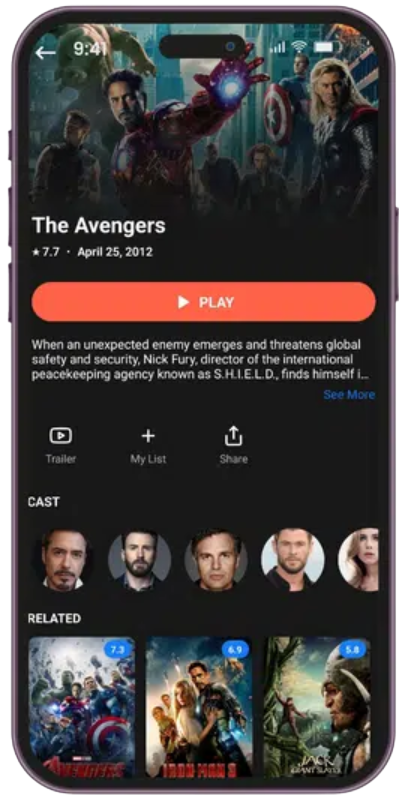
When to Seek Further Help
If problems persist after trying all the recommended solutions, it is advisable to visit official HDO Box forums or support channels for expert guidance. Many users share their experiences and troubleshooting advice in these communities, making them valuable resources. Participating in online communities can also help you find workarounds and stay updated on app developments. If device incompatibility is confirmed and issues continue, consider exploring alternative streaming apps that better suit your hardware and preferences, ensuring you still enjoy uninterrupted access to your favorite movies, TV shows, and live streams.
Conclusion
Installation or launch failures can be frustrating but are solvable. By enabling unknown sources in your device settings, ensuring your device is compatible with the latest HDO Box APK, and downloading the app only from legitimate, trusted sources, you can avoid many common issues. Keeping your device’s operating system updated and clearing any conflicting app data or cache can further optimize performance. Follow these recommended steps carefully to fix why your HDO Box APK won’t install or open, allowing you to unlock a world of free movies, TV shows, and live streaming content smoothly.
FAQs
Is HDO Box free to use?
Yes, HDO Box offers free streaming without any premium charges.
How do I download and install HDO Box APK?
Download the APK from official or trusted sources, enable installation from unknown sources in device settings, and then install the APK.
Why won’t HDO Box install or open on my device?
Check if unknown sources are enabled, ensure sufficient storage, download the latest APK, and verify device compatibility.
Can I download movies and TV shows for offline viewing?
Yes, HDO Box supports downloads for offline playback.
How do I change subtitle languages?
The app provides subtitle settings allowing different language selections during playback.
Is HDO Box legal and safe to use?
HDO Box is legal when used responsibly and downloaded from trusted sources. Always use antivirus and VPN for added safety.



