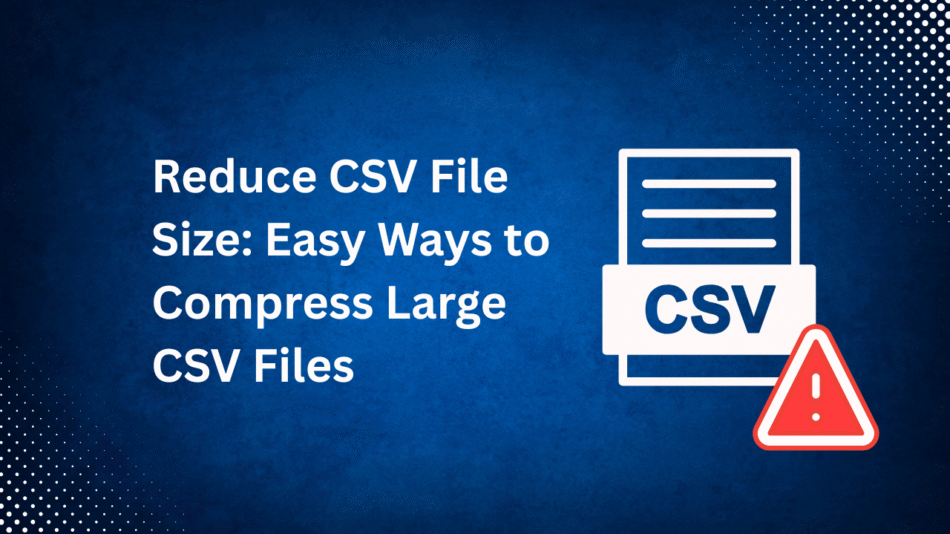CSV files are the most popularly used formats for saving data in tabular form. They are lightweight, simple to read, and supportive of all software. But if a CSV file is too large open, it can slows down your system performance, which makes it difficult to share, and can even crash platforms like Excel or Google Sheets. in this article, we’ll explain if you’re dealing with larger CSV files then this will help to know how to reduce CSV file size using both automated and manual methods to manage and control your CSV files effectively.
Why Reduce CSV File Size
Before understanding the solution, it’s necessary to know the reason for why reduce csv file size. Some of the common reasons are given below:
- A large number of rows and columns: Large datasets will increase your file size.
- Unnecessary data: Random spaces, unnecessary columns, and repeating column entries inflate the size of the file.
- Redundant duplicates: Repeating rows are unnecessary and increase the size of files.
After identifying the issues in your files, you can easily shrink CSV file size by following the solutions mentioned below.
Benefits of Reducing CSV File Size
There are multiple benefits to shrinking the size of a CSV file:
- Faster loading and processing: Larger files have the potential to slow down Excel, Google Sheets, and other software.
- Easier to share files: Smaller files are easier to download by others, or to send via email, or upload to cloud services.
- Better performance in automated workflows: Optimised CSV files reduce processing time in scripts or applications.
Effective Methods to Reduce CSV File Size
If you’re working on a massive CSV dataset and can’t able to shrink csv file size with manual methods, then we suggest using SysTools CSV Splitter Tool, which efficiently splits large data files into accessible, manageable, & smaller parts. It is compatible with both Windows and macOS, which makes it flexible. This professional tool makes it easier for users to open in Excel, Google spreadsheets.
More features are:
- Saves Time: Splits large files in just a few clicks.
- Prevents Errors: Manual splitting can lead to mistakes; automated splitting ensures accuracy.
- Efficient File Management: Makes it easier to handle, process, or share CSV files.
- Improves Performance: Smaller CSV files load faster in Excel or other tools.
Steps Guide to Use this Proactive Utility
- Install & run the above-mentioned tool.

2. Click on Add file button to add your CSV file.

3. Apply the splitting filter, like split by size or split by records.

4. Choose your end location to save the output file.

5. Press on split button to reduce csv file size successfully.

However, this’ve simplest ui, but you can also refer to this to split csv file into multiple files.
Note: If you want free solutions which are mentioned online and help you solve your problem quickly.
Manual Method to Shrink CSV File Size
Step 1: Open the CSV File
- Open your CSV file in Microsoft Excel, Google Sheets, or a text editor like Notepad++.
- If your file is very large, use Excel’s “Data > From Text/CSV” import option to load it more efficiently.
Step 2: Identify Unnecessary Data
- Look for columns that aren’t needed for your analysis or report.
- Check for blank rows or rows with incomplete or duplicate entries.
- Identify extra spaces or special characters that increase file size unnecessarily.
Step 3: Delete Unwanted Columns and Rows
- Select the columns or rows you don’t need > Right-click > Press Delete.
- In Google Sheets, you can also use Data > Remove Empty Rows or Filter to quickly spot unused data.
Limitations to Using These Methods
- They are very time-consuming.
- Very high risk of human errors resulting in data deletion.
- Sometimes it will not load your file because of your CSV.
Conclusion
In this article, we’ve discovered how to effectively reduce CSV file size using both manual and automated solutions. While using manual solutions like removing redundant data, eliminating unwanted rows or columns, these are great for fewer data files, but for large CSVs, we recommend using the best dedicated, reliable, and trusted aforementioned software, which helps to manage & handle huge CSV files.
Read this Article on Thestarbinews
 WhatsApp Us Now
WhatsApp Us Now