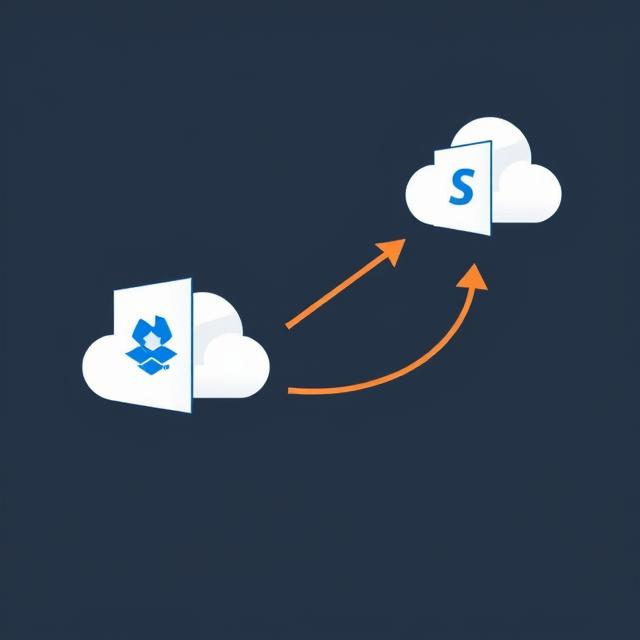Data management and collaboration have improved due to the migration from Dropbox to SharePoint. SharePoint offers superior levels of security, integrations, and document control. This guide describes how Dropbox data gets migrated to SharePoint.
Why Migrate from Dropbox to SharePoint?
Dropbox is a good cloud storage tool. But SharePoint has more advanced features for businesses. Here are some compelling reasons to migrate:
- Better Collaboration – SharePoint integrates with Microsoft 365 for seamless teamwork.
- Advanced Security – It offers better control over user access and data security.
- Centralized Storage – SharePoint helps in organizing and managing documents efficiently.
- Workflow Automation – You can automate tasks and approvals with Power Automate.
- Version Control – SharePoint tracks document changes and allows easy recovery.
- Scalability – It grows with your business, handling large data efficiently.
Pre-Migration Preparation
Prepare for the migration by doing the following:
1. Assess Your Dropbox Data
- Identify files and folders for moving.
- Delete unnecessary files or duplicates.
- Check file permissions with their sharing settings.
- Identify files that need special attention.
- Make a note of large files for special attention.
2. Organize SharePoint Sites
- Set up document libraries in SharePoint.
- Define folder structures as per your requirements.
- Assign permissions for users’ access.
- Plan for metadata tagging to make your documents searchable.
- Ensure compliance with data retention policies.
3. Choose the Migration Method
There are various methods of migrating Dropbox to SharePoint:
- Manual Download & Upload – Suitable for small data transfers.
- Microsoft’s Migration Tool – Good for basic migrations.
- Third-Party Migration Tool – Best for bulk or complex migrations.
Step-by-Step Procedure for Migrating Dropbox to SharePoint
Migrate your Dropbox data onto SharePoint by following these steps.
Step 1: Download Files from Dropbox
- Log in to your Dropbox account.
- Select the required files and folders for moving.
- Hit the download option, which will save them onto your local storage.
- Organize the downloaded files into proper folders.
- Ensure no corrupt files were downloaded.
Step 2: Upload Files to SharePoint
- Open the SharePoint site.
- Go into the document library where you want to store files.
- Drag and drop the downloaded files into SharePoint.
- If large data uploads are in constant view, you can use the SharePoint migration tool.
- Keep your eyes peeled on the uploading process so that any failure gets attended to.
Step 3: Maintain Folder Structure
- Check to ensure that the uploaded files follow the intended structure.
- If required, rename the files or folders.
- Create metadata tags for easier searching.
- Apply retention labels for compliance.
Step 4: Set Permissions & Access
- Assign roles and permissions to users.
- Define who will be able to view, edit, or manage files.
- External sharing settings should be updated based on business policies.
- Set alerts for any change in the document.
- Enable auditing to track file activity.
Step 5: Data Testing and Verification
- Open several files to see if they are accessible.
- Verify permissions are working correctly.
- Notify your team regarding the changes.
- Test file searches with metadata tags.
- Confirm that automation workflows are functioning properly.
Using a Migration Tool for SharePoint
The manual migration goes through a lengthy process. So, a migration tool for SharePoint simplifies this process. It will directly auto-transfer files while ensuring data integrity.
Benefits of a SharePoint Migration Tool
- Time Saving – Moves huge dates fast.
- Accuracy – Less errors and minimum data loss.
- Keep Metadata – Preserves file properties.
- Automation of Permissions – Share settings Transfer.
- Bulk Migration – Can migrate thousands of files at once.
- Downtime – Minimal interruption for business continuity.
Best Practices for Successful Migration
- Conduct a Pilot Migration – Test with a smaller set before full migration.
- Network Stability – Strong internet connection will ensure smooth processing.
- Backup Data – Backup Dropbox data first.
- Working Employees – Train users on the new system for smooth adoption.
- Post-Migration Issues Monitoring – Quickly fix broken links or missing files.
- Reporting Tools – Keep track of the status of the migration and any error identification.
Conclusion
When migrating from Dropbox to SharePoint, efficiency and collaboration improve. Manual migration does exist, but with a dependable tool, the process becomes relatively easier. Kernel Dropbox to SharePoint Migration Tool is an excellent option. It facilitates the migration process while ensuring data integrity. In addition, it provides fully automated bulk migration along with metadata retention and transfer without errors. Select a suitable tool that will guarantee a hassle-free transfer to SharePoint and will boost your document management system.
Read more blogs on : The Star Biz News