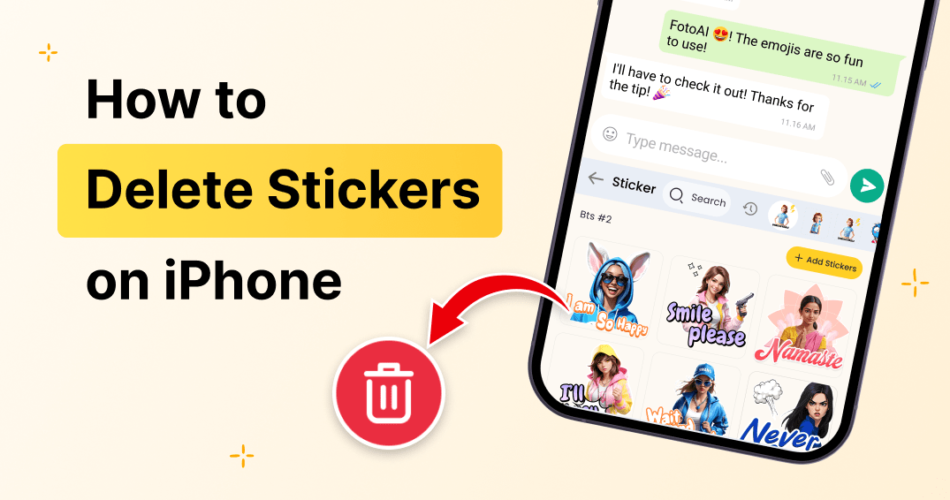Stickers on iPhone have become a fun and expressive way to communicate, especially within iMessage. From animated characters to custom Memoji, these digital add-ons let users add personality to conversations. However, if your sticker drawer is cluttered or filled with packs you no longer use, it’s probably time for a clean-up. In this guide, we’ll walk you through how to delete stickers on iPhone quickly and easily.
Whether you’re trying to remove individual stickers from a conversation or delete entire sticker packs from your Messages app, the steps below will help you declutter your messaging space.
Why You Might Want to Delete Stickers
Before diving into the steps, here are some common reasons users want to delete stickers on their iPhone:
- Unwanted or unused sticker packs cluttering the app drawer.
- Downloaded stickers by accident.
- Freeing up storage space by removing large sticker apps.
- Better organization and faster access to favorite stickers.
No matter the reason, learning how to delete stickers on iPhone is a useful trick for better control over your Messages experience.
How to Delete Sticker Packs from iMessage
Most iPhone stickers are installed as iMessage apps and appear in the iMessage app drawer. Here’s how you can remove or hide them:
Step-by-Step Guide:
- Open the Messages app on your iPhone.
- Tap into any conversation.
- Tap the App Store icon next to the text input field to open the iMessage app drawer.
- Tap the three dots (More) icon at the far right of the drawer.
- Tap Edit in the top right corner.
- Under MORE APPS, you’ll see a list of installed sticker packs.
- To remove a sticker pack, toggle it off or tap the red minus (-) icon next to the app, then tap Remove from Favorites.
- Tap Done to save changes.
This method doesn’t uninstall the app itself, but hides the sticker pack from appearing in iMessage.
How to Delete Sticker Apps from Your iPhone
If you’d like to completely delete the sticker app from your device, follow these steps:
- Go to your Home screen or App Library.
- Find the sticker app you want to remove.
- Long-press the app icon.
- Tap Remove App > Delete App > Delete to confirm.
You can also manage storage through Settings:
- Go to Settings > General > iPhone Storage.
- Scroll through the list and tap on the sticker app.
- Tap Delete App to remove it from your device completely.
Once deleted, the sticker pack will no longer appear in your Messages or take up space.
How to Delete Individual Stickers from a Chat
If someone (or you) placed a sticker over a message in a conversation, and you want it gone:
- In the Messages app, tap and hold the sticker you want to delete.
- Tap Sticker Details.
- Swipe left on the sticker name.
- Tap Delete.
Note: You can only delete stickers that were sent by you. Stickers sent by others cannot be removed from the conversation.
Organizing Your Sticker Drawer
Instead of deleting everything, you can choose to reorder or hide sticker packs:
- Follow the same steps as above (Messages > App Drawer > More > Edit).
- Drag the three-line handle to reorder stickers.
- Toggle off packs you don’t use often.
- This way, your favorite stickers are always at the top, and clutter is minimized.
Common Issues and Fixes
Sticker still appears after deletion? Try restarting your device or force-closing the Messages app.
Deleted sticker returns later? Some iMessage apps reinstall automatically after updates. Revisit the Edit section to toggle them off again.
Can’t find the app drawer? Ensure you haven’t disabled iMessage or updated your iOS version recently. Reboot your phone if necessary.
Bonus Tip: Try Custom AI Stickers with FotoAI
If you’re looking to level up your sticker game, try the FotoAI Keyboard App—a smart keyboard that includes AI-generated stickers, emojis, GIFs, and custom themes. It’s a creative way to personalize your chats even further.
Related Tip: How to Enable Voice Typing on Android
Switching between iOS and Android? You might also want to know How to Enable Talk to Text on Android for a smooth, voice-powered typing experience on Android devices.
Final Thoughts
Now that you know exactly how to delete stickers on iPhone, you can keep your messaging space neat and focused on the sticker packs you truly enjoy. Whether you’re just organizing or completely uninstalling apps, it’s a quick process that gives you more control over your device.
For more creative and expressive ways to chat, check out the FotoAI Keyboard—your all-in-one hub for voice typing, custom themes, and interactive sticker fun.
 WhatsApp Us Now
WhatsApp Us Now