Convert Excel to vCard (.vcf) files quickly using simple and effective methods. This guide shows you the best ways to convert Excel contacts into vCard format with accuracy and ease.
If you are looking to convert Excel to vCard, you’ve come to the right place. Excel spreadsheets are a common way to store contacts in bulk, including names, emails, phone numbers, and other details. Still, they are not directly compatible with most contact management systems or mobile devices. On the other hand, vCard (VCF) is a standard contact file format supported by various platforms, including Outlook, iCloud, iPhone, Android, and Google Contacts.
That’s why users often need to convert Excel to vCard format, so their contact data can be easily imported and accessed across different devices and applications. In this guide, we’ll cover both manual and professional methods to convert Excel contacts to vCard without losing any information. By the end of this post, you’ll know exactly how to export contacts from Excel and import them into vCard format efficiently.
Why convert Excel to vCard?
There are several reasons why users prefer to export Excel contacts to vCard (.vcf) files:
- Universal Compatibility: vCard is supported by almost all platforms Outlook, iPhone, Android, iCloud, Gmail, etc. Converting Excel contacts to vCard ensures they can be imported anywhere.
- Easy Contact Transfer: vCard files make it simple to share or move contacts between devices and applications without needing to manually enter data again.
- Better Organization: vCards allow structured and standardized contact fields, helping maintain data accuracy and consistency.
- Quick Importing: Once converted, vCard files can be imported in just a few clicks, saving time compared to manually entering contact details.
- Backup and Portability: A single vCard file can hold multiple contacts, making it a great backup option that’s easy to store, share, or move.
Difference Between Excel and vCard
- Excel: A spreadsheet format used to store and organize contact data in rows and columns. It’s ideal for managing large lists but not directly compatible with contact apps.
- vCard: A universal contact file format (.vcf) used to store names, emails, and phone numbers. It’s easily shareable and supported by devices like Outlook, iPhone, Android, and Gmail.
Manually Create vCard Files from Excel Spreadsheet Files
- Firstly, open your selected Excel document.
- Then, click on the File menu.
- Moreover, choose the Save As command.
- Select the file format labeled Comma Separated Values (.csv).
- Finally, save the converted file on your desktop.
Migrate CSV Files to vCard Format
- Firstly, open the Address Book Application.
- Moreover, go to the File menu and select Import.
- Choose the CSV file and click Open.
- Hold down the Shift key and select all the contacts you want to transfer to vCard format.
- From the File menu, expand the Export submenu, and select Export as vCard.
Limitations of the Manual Method
- Although the manual method works, it comes with several drawbacks:
- Time-consuming and only suitable for a small number of contacts.
- Requires mapping of fields, which increases the risk of errors.
- Cannot handle multiple Excel sheets at once.
- No option for merging multiple contacts into a single vCard file.
- Not ideal for non-technical users or large-scale conversions.
- Navigate to the destination where you want to save the vCard file, then click Save.
Automated Method to Convert Excel to vCard
If you have hundreds or thousands of contacts and want an efficient, error-free way to convert Excel to vCard, then using a professional Excel to vCard converter is the best choice. A reliable tool like RecoveryTools Excel to vCard Converter makes the process faster and simpler. It allows bulk conversion of Excel files to vCard without losing data quality or structure. The software ensures that all details, including names, phone numbers, emails, and addresses, are accurately transferred to the vCard format. This tool supports Excel (.xls / .xlsx / .csv) files and converts them into VCF 2.1, 3.0, and 4.0 formats, which are compatible with different platforms like Outlook, iPhone, and Android.d
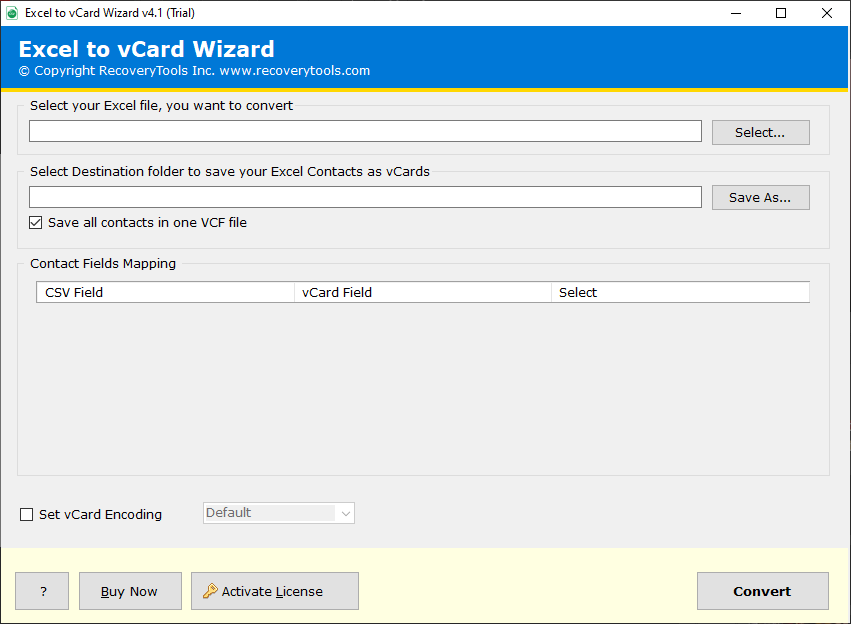
How to Use This Tool?
- Firstly,install the Excel to vCard Converter on your system.
- Secondly, add Excel files using the “Select Files” or “Select Folders” option.
- Now, preview all the contact details before conversion.
- Choose the vCard files that you desire to convert.
- Select the destination path where you want to save the output file.
- Lastly, click on Convert to start the process.
Key Features of the Excel to vCard Converter
- Bulk Conversion Supported: Convert multiple Excel contacts into vCard in one go.
- Preserves Data Integrity: Maintains all details, including name, email, address, company, etc.
- Supports All Excel Versions: Works with Excel 2016, 2019, 2021, and even older versions.
- Choose vCard Version: Export to vCard 2.1, 3.0, or 4.0 as per platform compatibility.
- Compatible with All Devices: Use converted vCards in iPhone, Android, Outlook, Gmail, and more.
- Independent Tool: No need for Outlook or other applications.
- User-Friendly Interface: Simple, step-by-step process ideal for beginners.
Conclusion
Converting Excel to vCard can be done manually or with a professional tool. The manual method works for small lists, but for bulk or accurate conversion, an automated Excel to vCard converter is faster and safer. Choose the right method to easily export your Excel contacts to vCard and use them on Outlook, Gmail, iPhone, or Android without any data loss.
Read More: The Importance of Network Security Management Today






