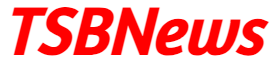We all know that the Web tab is not working inside the Salesforce1 Mobile Navigation Bar. Therefore, we need to create a Visualforce page. I will explain you step by step that how we can create a Visualforce page which shows web page inside the Salesforce1
Steps for creating Mobile supported Visualforce Page-
Step 1- Go to Setup-> Build-> Develop-> Visualforce Pages.
Step 2- Click on New Button
Step 3- Enter the following code-
<apex:page showHeader="false">
<apex:iframe src="https://www.facebook.com" frameborder="false" height="750px" scrolling="true"/>
</apex:page>
Note – You can enter your choice of URL
Step 4- Enter the Name and Label for the page i.e. Facebook_Page
Step 5- Checked the Available for Lightning Experience, Lightning Communities, and the mobile app and Save it.
Step 6- Create a Visualforce Tab. Go to Setup-> Build-> Create -> Tabs and Click on New in Visualforce Tab Section. Select Facebook_Page from Visualforce Pages and give Tab Name and Tab Label i.e. Facebook and Choose any Tab Style icon and Click Next, Next and Save.
Step 7- Let’s add the Visualforce Tab to the Salesforce1 App Navigation Menu. Go to Setup-> Mobile Administration-> Salesforce Navigation. From the Available list to move Facebook from the Selected list and Save it.
Step 8- Go to the Salesforce1 Mobile App and see your Output.
Thanks.
Happy Reading.