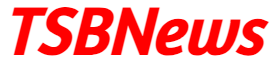Advertising Studio –
Advertising Studio allows businesses to advertise on a one-to-one level, automating the transfer process from email to paid media to ensure your data is secure and up-to-date.
SUPPORTED SOCIAL AND AD NETWORKS – Attributes of subscribers are used to look up profiles on social networks when using Advertising Studio.
There are some social networks which are as follows –
- Facebook – email addresses and phone number are Accepted
- Instagram – email addresses and phone number are Accepted
- Twitter – email addresses and phone number are Accepted
- Google and Youtube – only Email addresses is Accepted.
Advertising Studio works with the following ad networks. This list also includes the attributes that each accepts for looking up users:
- Krux: Email address and phone number
- LiveRamp: Email address only
- LiveIntent: Email address only
- Neustar: Email address and phone number
- Viant: Email address only
Steps to Create AUDIENCE –
- login in Marketing cloud Account
- click on Advertising Studio and choose Advertising Audiences
- click on the button Create Audience which is located at the top right corner
- enter the Audience Name
- choose Onboarding Partner
- Select any Value from the destination
- click Configure
- clicking on Configuration select a source for your audience
- click Activate
- you can setup Manually or schedule According to our requirements
How do I connect my Advertising Audiences account to Facebook or Instagram or any social networks?
- login in Marketing cloud Account
- click on Advertising Studio and choose Advertising Audiences
- Click on Administration tab at the top of the page
- click on the icon which is available on top of the page and login into the social network
- Select “Onboarding Partners” and select LiveIntent as a new onboarding partner. Read the terms, and click “accept” when you’re ready
- Click “Copy Key and Message” to send your social account manager your partner key.