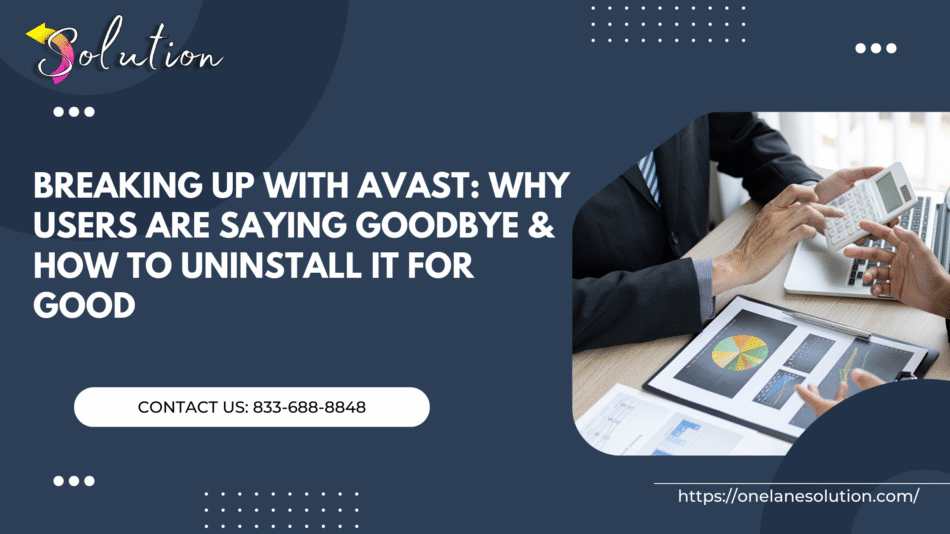In an age where cybersecurity is more crucial than ever, antivirus software like Tired of Avast has long been a go-to solution for users seeking reliable protection. However, a growing number of users are beginning to voice frustration with the once-popular program.
From intrusive pop-ups and aggressive upselling to system slowdowns and privacy concerns, Avast has increasingly fallen out of favor with its user base. Once considered a robust security tool, many now perceive it as bloated and overly persistent, prompting them to seek alternative solutions.
If you’re among those feeling weighed down by Avast’s constant interruptions or concerned about how it handles your data, you’re not alone. Uninstalling Avast might feel like a hassle, especially given its tendency to cling to your system even after you try to remove it.
But don’t worry — in this guide, we’ll break down why users are choosing to part ways with Avast and provide you with a simple, step-by-step method to uninstall it completely. Whether you’re switching to a lighter antivirus or exploring built-in security tools, this post will help you make a smooth transition while keeping your system safe and optimized.
Reasons Why Most Users Are Getting Tired of Avast
Avast used to have a favorable reputation among antivirus programs, but its recent actions have made many of its former users question if they can continue to trust the company. Here are some of the most prevalent reasons why people are uninstalling the software and searching for other security options.
- • Banner Ads and Invading Pop-Ups: Even with Avast’s commercial editions, intrusive notifications and upsell pop-ups continuously disrupt the user experience.
- Striking Upselling Strategies: Repetition of reminders and fear-based messages might make users feel compelled to upgrade to premium services.
- • Constraints on System Efficiency: Avast’s resource heaviness can negatively impact boot times, system responsiveness, and background processes.
- Concerns about Personal Data Transmission: Users concerned about their privacy should be very wary of Avast because of previous scandals in which the company was said to have collected and sold user browser data through its subsidiary.
- Overwhelming Features and a Complicated User Interface: Too many options are either duplicated or superfluous, making the dashboard confusing and hard to use for many customers.
- Difficulty with Deinstallation: Attempts to remove Avast from a system are often unsuccessful, and a specialized removal tool may be necessary to completely remove the program.
- Options That Are More Sufficient: Users are choosing simpler and more transparent solutions due to advancements in built-in technologies such as Windows Defender and the availability of newer, lighter antivirus choices.
How to Permanently Uninstall Avast Antivirus Software?
Many people have felt the same way and have chosen to uninstall Avast. Even after a routine uninstall, many customers still discover that Avast has left behind some lingering files and processes. Carefully following these steps will guarantee a clean and thorough uninstallation:
Step 1: Disable Avast Self-Defense Mode
To remove Avast, you must first disable its self-protection function, which stops anyone from modifying the program’s essential files.
- Get Avast Antivirus up and running.
- Select Settings from the menu (upper-right corner).
- Third, go to General > Troubleshooting or Troubleshooting.
- Locate the Enable Self-Defense checkbox and remove it.
- Fifth, when prompted, confirm your actions.
Step 2: Uninstall Avast Via Control Panel
Turning off self-defense mode is the first step in uninstalling the app.
- To open the Run dialog, press Windows + R.
- To open Programs and Features, type ‘appwiz.cpl’ and hit Enter.
- Locate Avast Antivirus by scrolling down the list.
- Select Uninstall from the context menu that appears when you right-click on it.
- Select Uninstall when the Avast Uninstall Wizard pops up.
- Confirm your desire to remove all components by following the on-screen directions.
- When asked, restart your computer.
Step 3: Use Avast Uninstall Utility (Avast Clear)
- Go to the official Avast website and download Avast Clear.
- To enter Safe Mode when booting your PC, press Shift while clicking Restart > Troubleshoot > Advanced Options > Startup Settings > Restart > press 4.
- After entering Safe Mode, launch Avast Clear.
- Choose the Avast installation folder (the default is generally already filled in).
- To have the utility remove any leftover Avast files, click Remove.
- Once finished, restart your computer as usual.
Step 4: Clean Leftover Registry Entries (Optional for Advanced Users)
Locate any lingering references to Avast in the Windows Registry if you feel confident doing so.
- To open the Registry Editor, use Windows + R, then Enter.
- Following these paths, remove any folders associated with Avast:
- HKEY_CURRENT_USER\Software\Avast Software
- HKEY_LOCAL_MACHINE\SOFTWARE\Avast Software
- Remove only the Avast-related entries with caution.
Follow these instructions to permanently remove Avast from your computer. This performs a dual function: it eliminates superfluous files and processes from storage, concurrently releasing system resources.
Conclusion
In a world where digital security is vital, your antivirus must work for you, not against you. Avast, once a leader in the cybersecurity space, has left many users feeling frustrated with its intrusive ads, performance drag, and questionable data practices. Thankfully, breaking up with bloated software doesn’t have to be hard. By following a few straightforward steps, you can reclaim your system’s speed, privacy, and peace of mind.
Recent Post : Recover Lost Data in Sage
Whether you’re switching to a minimalist antivirus or relying on trusted built-in tools like Windows Defender, the key is finding a solution that keeps you safe without sacrificing your experience. Ready to move on from Avast? You’ve got this—and your system will thank you for it.